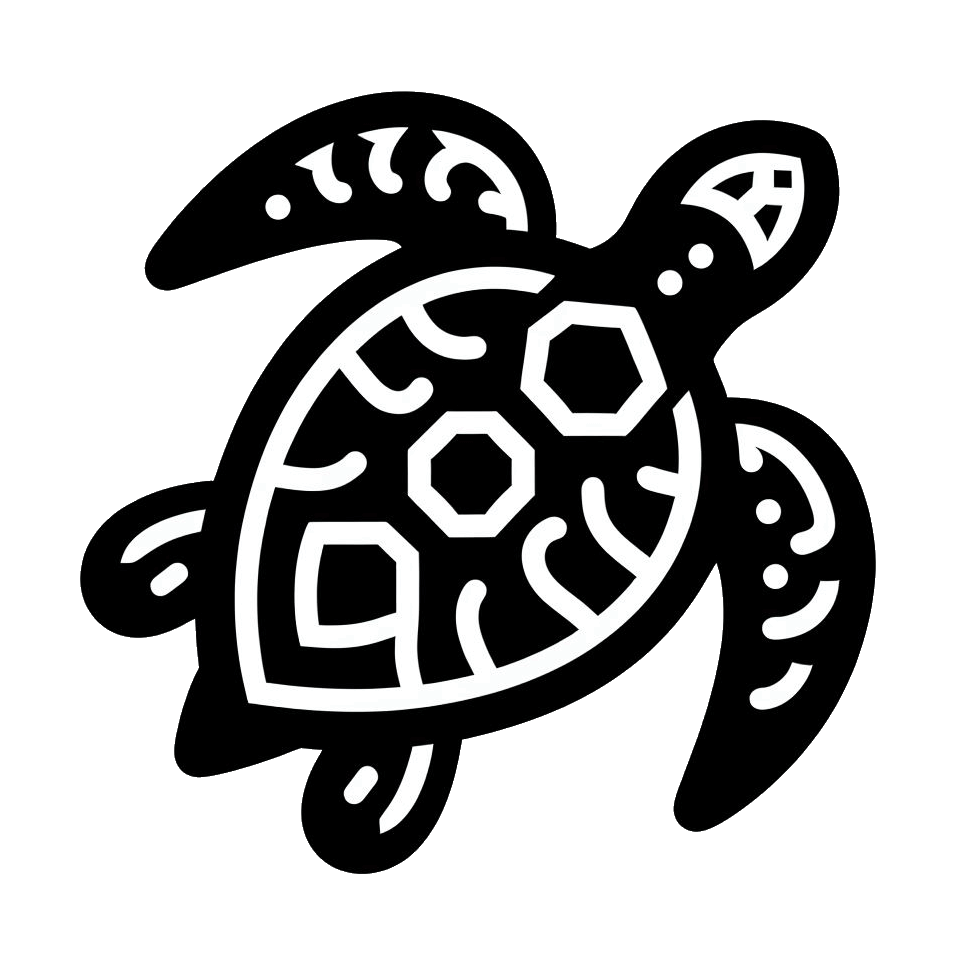Dinstinct
Go to IQ store

Watchface
A watchface for Garmin wearables - check the information page down below for the description, manuals and themestrings.
Price for a key to unlock the Pro features ♛ of this watchface:
(one-time purchase)
(+ VAT)
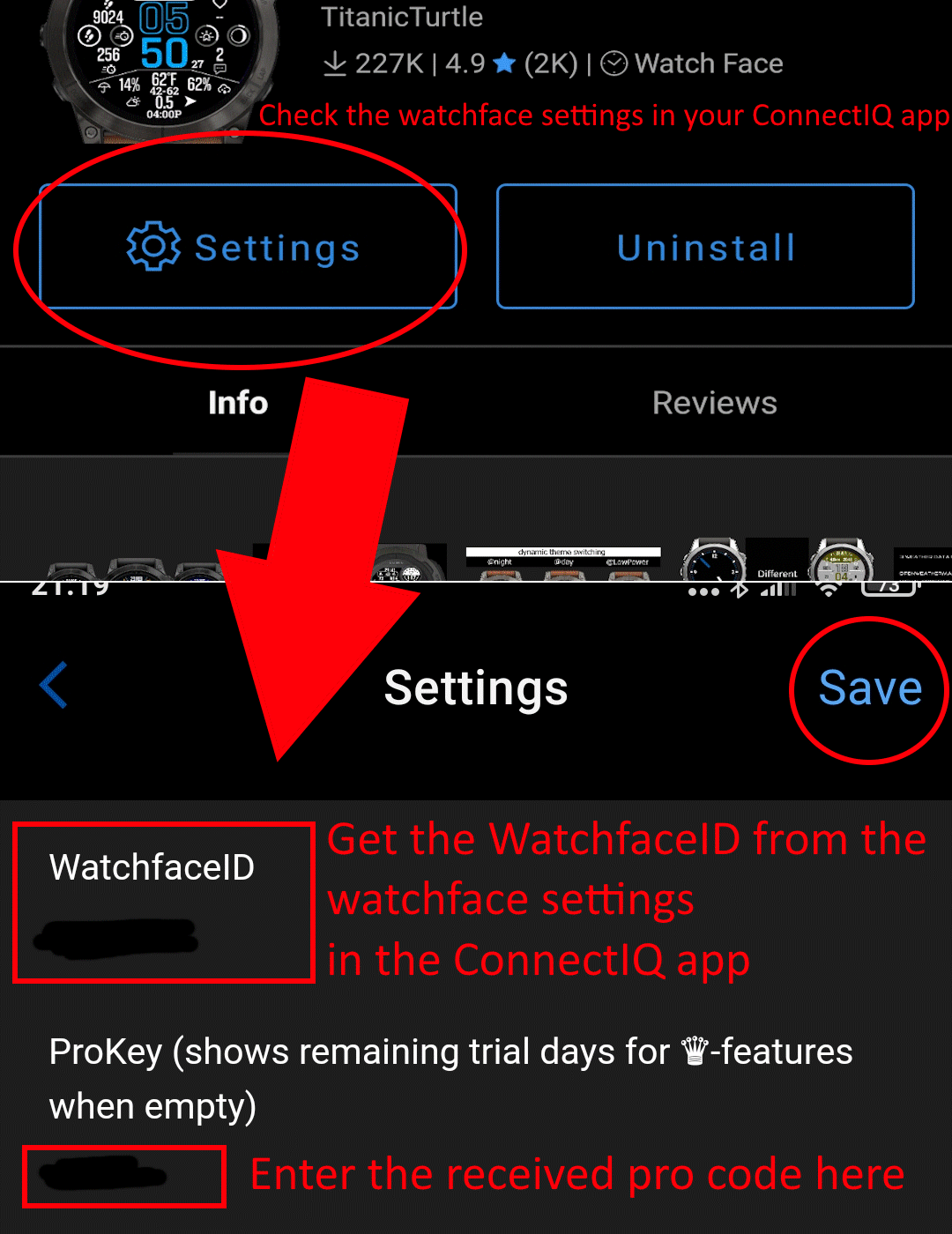
Enter your WatchfaceID here:
(Get it from the Dinstinct watchface settings in your ConnectIQ app (top field)) > Instructions for finding the WatchfaceID (click)
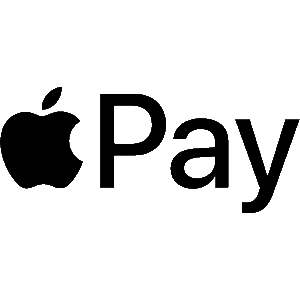
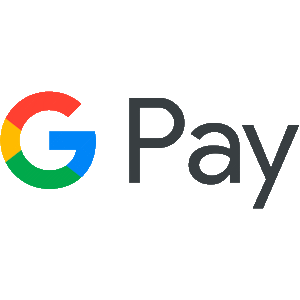

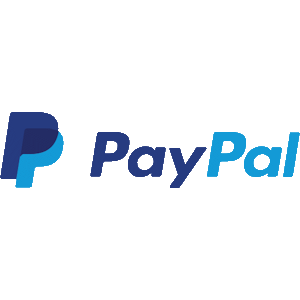
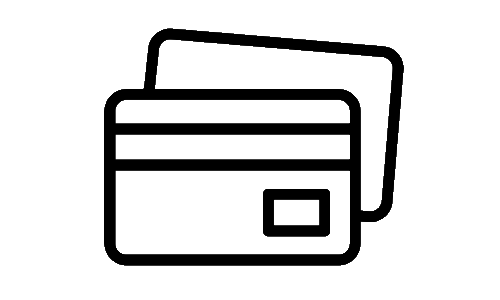
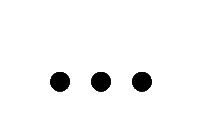
After successful payment, the activation key will be sent to the email address you enter in the next step.
Please make sure that the email address is correct
Please check your spam folder after a succesfull payment - key emails often land there
All payment options are handled by Paddle - no account necessary
For support requests, use the contact form or the ConnectIQ Store tool.
Other inquiries cannot be processed.
-- the payment buttons won't work if no WatchfaceID was entered, see picture above --
Please make sure that the email address is correct
Please check your spam folder after a succesfull payment - key emails often land there
All payment options are handled by Paddle - no account necessary
For support requests, use the contact form or the ConnectIQ Store tool.
Other inquiries cannot be processed.
-- the payment buttons won't work if no WatchfaceID was entered, see picture above --
Hi, thanks for using the Dinstinct watchface!
⛅ All information about weather data can be found here
🎨 A color table of all available colors for this watchface can be found here
📍 Information about updating location data can be found here
❓ More questions? Check out the FAQ here
After downloading it is recommended to do a gps fix. How a gps fix works is described in the FAQ Some features of the watchface need an unlock key to work. (after a 5 days trial after installation) All those "pro features ♛" are "nice to have features" but no essential data! Be sure that every data that garmin has to offer will be free with this watchface as I don't like being paid for something I haven't worked for. If there is something not working for you or you feel like that this concept isn't fair, please write me an email (dev@orcatec.net) The current free features will always be free! With future updates more free and pro features will be added. This manual will also improve over time.
How do Themes work?:
In the top of your watchface settings you have a "Themestring" which represents your current color settings (for icons, chart, time etc) of your watchface.
If you change something (like color of the top icon) and press "Save", the Themestring will update itsself the next time you open the settings.
In this way you can save your color settings by copying and saving the themestring somewhere else. You can even share it with other people like in the reviews for example and you can apply other peoples themestring to try out other styles.
To this date, themestrings which you copy from Dinstinct can also be applied to the Horizon/Instinct Mission watchface and the other way round.
If you are changing your settings on Garmin Express on your computer: To make sure that everything works regarding color/theme settings please close the settings window after pressing "save" and reopen it if you want to do more changes. This is the only way to let it work correctly at the moment unfortunately.
Themeswitch after sunset/sunrise: If you want your theme to be switched automatically to another one after sunset you can do so by adding an exclamation mark (!)
in front of your themestring (example: !YDZC]AEcCcEDYEEBEEccc ) and paste it down where your normal themestring is in the settings.
After saving the watchface will apply this new themestring as the one it will switch to after sunset / before sunrise. You can change it any time you put an exclamation mark in front of your themestring.
If you want to delete the themestring after sunset just type a single exclamation mark (!) into the themestring field and press save. The watchface won't switch to this theme any more after saving in this case
(After saving the themestring field will always show your current themestring for the daytime - the themestring for nighttime is nowhere visible)
How does the change to the second views work?:
To change your watchface to the second options for the mentioned view, you have to do a seconds wristmove.
On the first wristmove your watch enters a "High Power Mode" which shows the seconds in default and lights up the screen for Amoled devices for example
If you turn your wrist away from you within 9 seconds after the first wristmove and do a second one, the mentioned views change to their seconds setting. Be aware that this is a pro feature and gets locked 5 days after the last watchface update if you do not have a pro key.
🎨 A color table of all available colors for this watchface can be found here
📍 Information about updating location data can be found here
❓ More questions? Check out the FAQ here
After downloading it is recommended to do a gps fix. How a gps fix works is described in the FAQ Some features of the watchface need an unlock key to work. (after a 5 days trial after installation) All those "pro features ♛" are "nice to have features" but no essential data! Be sure that every data that garmin has to offer will be free with this watchface as I don't like being paid for something I haven't worked for. If there is something not working for you or you feel like that this concept isn't fair, please write me an email (dev@orcatec.net) The current free features will always be free! With future updates more free and pro features will be added. This manual will also improve over time.
How do Themes work?:
In the top of your watchface settings you have a "Themestring" which represents your current color settings (for icons, chart, time etc) of your watchface.
If you change something (like color of the top icon) and press "Save", the Themestring will update itsself the next time you open the settings.
In this way you can save your color settings by copying and saving the themestring somewhere else. You can even share it with other people like in the reviews for example and you can apply other peoples themestring to try out other styles.
To this date, themestrings which you copy from Dinstinct can also be applied to the Horizon/Instinct Mission watchface and the other way round.
If you are changing your settings on Garmin Express on your computer: To make sure that everything works regarding color/theme settings please close the settings window after pressing "save" and reopen it if you want to do more changes. This is the only way to let it work correctly at the moment unfortunately.
Themeswitch after sunset/sunrise: If you want your theme to be switched automatically to another one after sunset you can do so by adding an exclamation mark (!)
in front of your themestring (example: !YDZC]AEcCcEDYEEBEEccc ) and paste it down where your normal themestring is in the settings.
After saving the watchface will apply this new themestring as the one it will switch to after sunset / before sunrise. You can change it any time you put an exclamation mark in front of your themestring.
If you want to delete the themestring after sunset just type a single exclamation mark (!) into the themestring field and press save. The watchface won't switch to this theme any more after saving in this case
(After saving the themestring field will always show your current themestring for the daytime - the themestring for nighttime is nowhere visible)
How does the change to the second views work?:
To change your watchface to the second options for the mentioned view, you have to do a seconds wristmove.
On the first wristmove your watch enters a "High Power Mode" which shows the seconds in default and lights up the screen for Amoled devices for example
If you turn your wrist away from you within 9 seconds after the first wristmove and do a second one, the mentioned views change to their seconds setting. Be aware that this is a pro feature and gets locked 5 days after the last watchface update if you do not have a pro key.
Colour schemes:
Only on supported devices (no Instinct devices).-> If a field for colour schemes is listed in the settings, these can be applied.
Firered:
ZDCXAAXAAZZZXBBYWWB

Greeny:
HIHXAJFAGGGHFIIIFF

Black&White:
BBBBAABAABBBBBBBBBB

Beach:
MXBXAAXAHMMMXBZXZZ

Maja:
AAAWWWAAAWWWBAAWWWB

1.4.0:
MBMMAABAAZZZBBZBBBVA
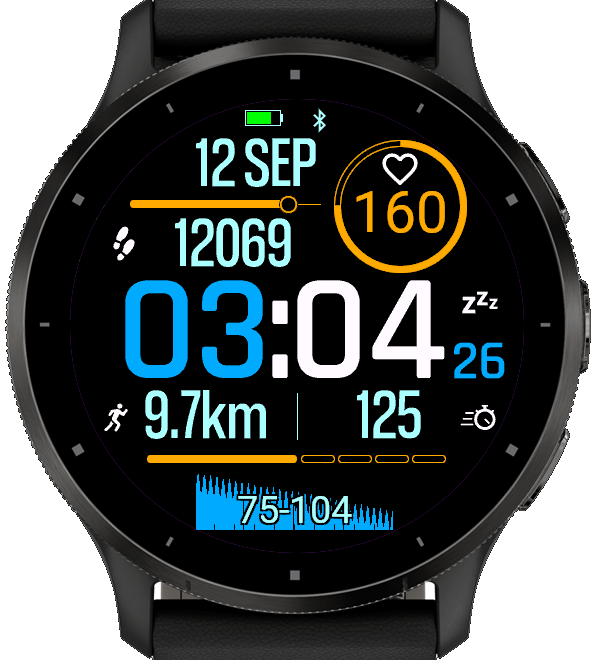
1.5.3:
BHHHAABAAHHHBHBBBBBA