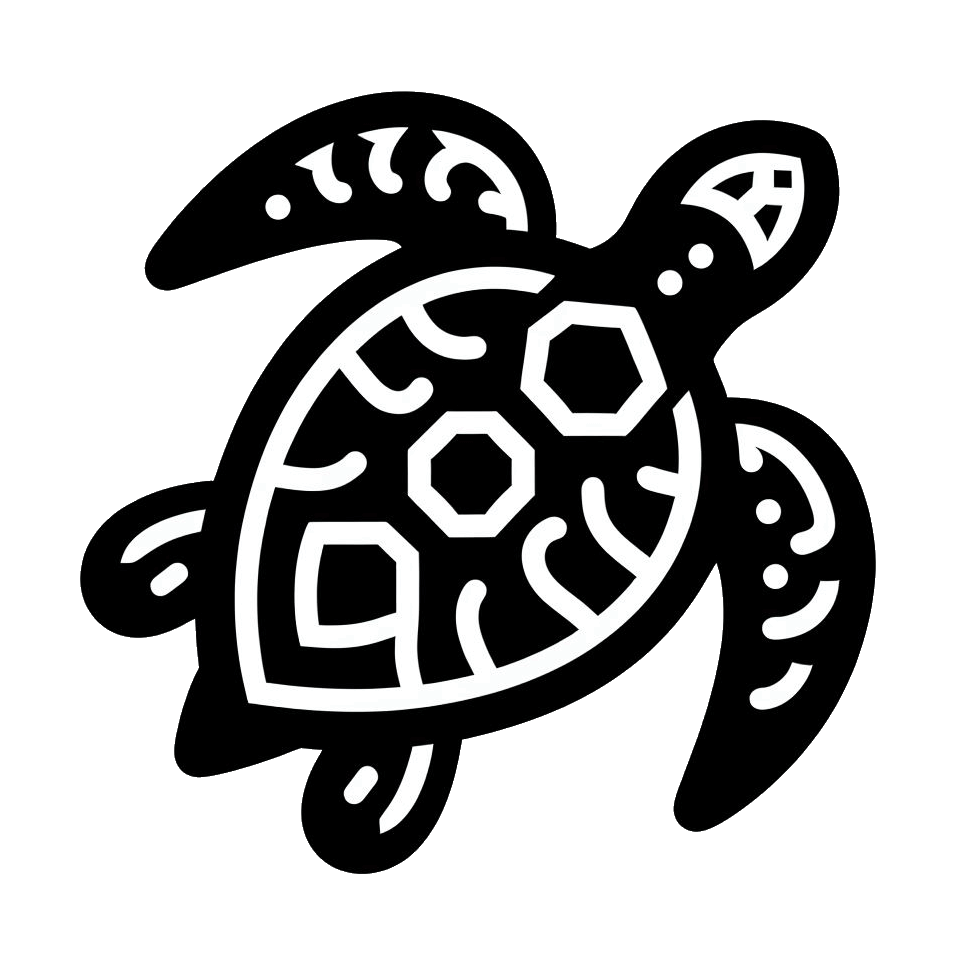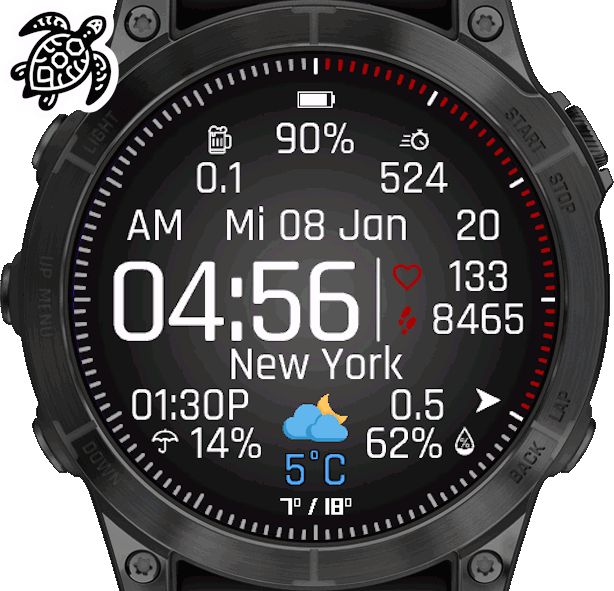Watchface
A watchface for Garmin wearables - check the information page down below for the description, manuals and themestrings.
Price for a key to unlock the Pro features ♛ of this watchface:
(one-time purchase)
(+ VAT)
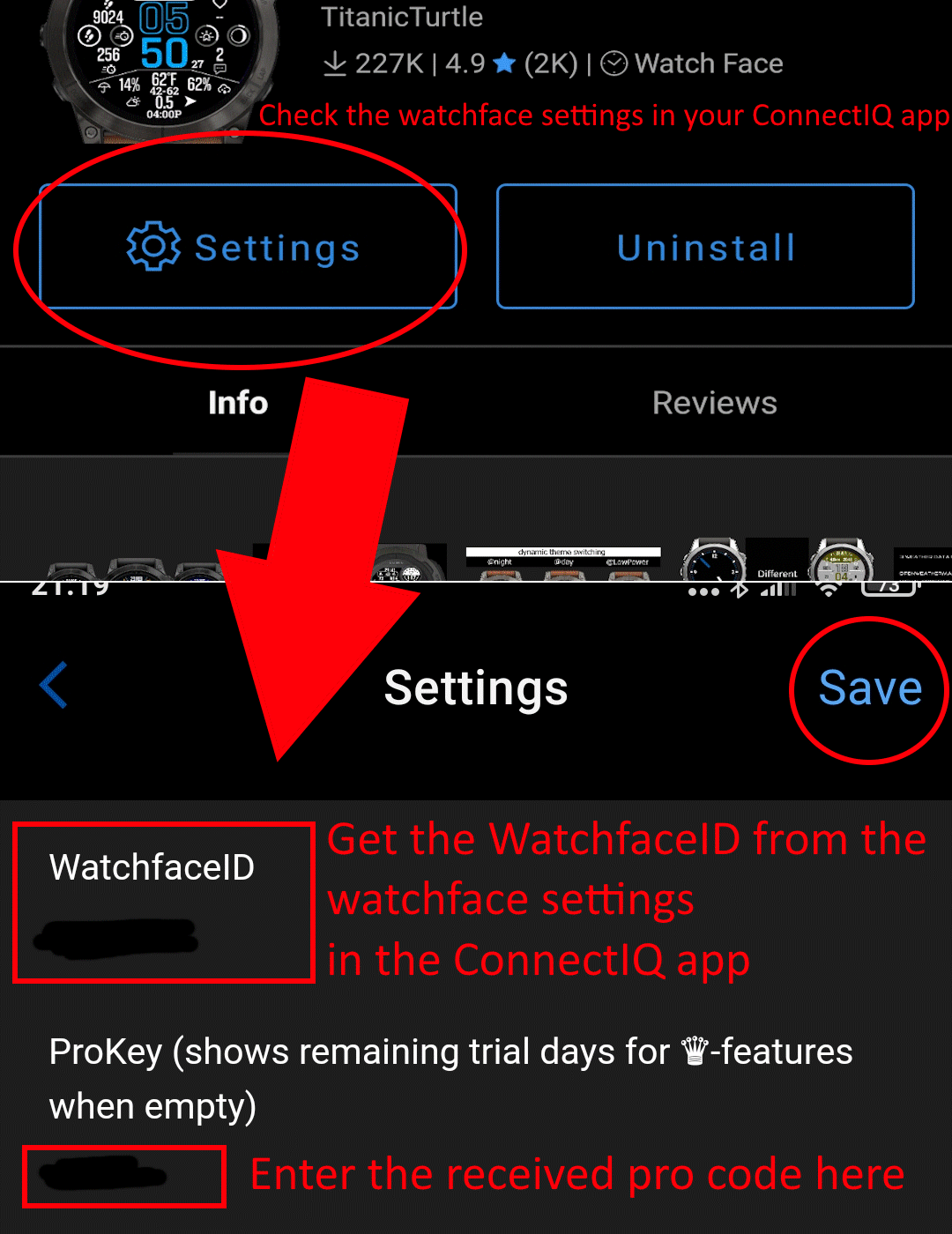
Enter your WatchfaceID here:
(Get it from the Io watchface settings in your ConnectIQ app (top field)) > Instructions for finding the WatchfaceID (click)
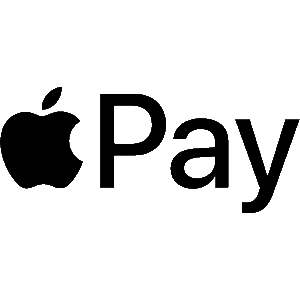
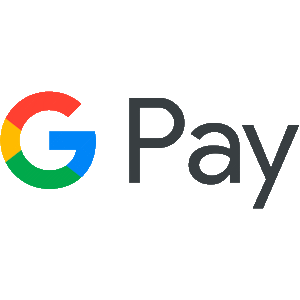

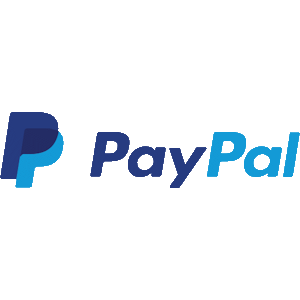
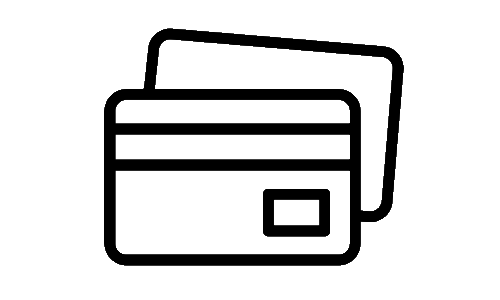
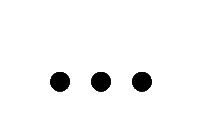
After successful payment, the activation key will be sent to the email address you enter in the next step.
Please make sure that the email address is correct
Please check your spam folder after a succesfull payment - key emails often land there
All payment options are handled by Paddle - no account necessary
For support requests, use the contact form or the ConnectIQ Store tool.
Other inquiries cannot be processed.
-- the payment buttons won't work if no WatchfaceID was entered, see picture above --
Please make sure that the email address is correct
Please check your spam folder after a succesfull payment - key emails often land there
All payment options are handled by Paddle - no account necessary
For support requests, use the contact form or the ConnectIQ Store tool.
Other inquiries cannot be processed.
-- the payment buttons won't work if no WatchfaceID was entered, see picture above --
🌊 If you plan to use the tides feature on this watchface, you can find more information by clicking here
⛅ All information about weather data can be found here
🎨 A color table of all available colors for this watchface can be found here
📍 Information about updating location data can be found here
❓ More questions? Check out the FAQ here
Hi, the Io Watchface has a large set of features you will find some instructions for below.
About 95% of the watchface is completely free to use, only a small number of features require a pro key to work with.
This features are marked with a little crown ♛ in the watchface settings. You can buy a key for them on the top of this page.
After installation you have a trial time of 5 days for the pro features. The rest of the watchface keeps working after that trial time of course.
If you plan on using the tides feature on this watchface, then you will find more information if you click here
Any information about weather data can be found here
You will find a color table of all available Colors for Io here
Other questions? Check out the FAQ here
If you change something (like color of the top section) and press "Save", the Themestring will update itsself the next time you open the settings.
In this way you can save your color settings by copying and saving the themestring somewhere else. You can even share it with other people like in the reviews / forum for example and you can apply other peoples themestring to try out other styles.
You can change it anytime by putting a themestring with a leading exclamation mark ! into the themestring field.
If you want to delete the themestring for nighttime, just put a single exlamation mark ! in the themestring field and it won't switch anymore.
Switch in Low Power - it is the same process as setting a theme for sunset/sunrise above, but instead of an ! put a # in front of your themestring ( example: #UEUE[UEUEEEEEEU^ ).
Every watch enters a "Low Power Mode" after ~10 seconds you are looking on the watch / coming back from a menu. Usually the seconds disappear in Low Power by default (can be changed in the watchface settings).
Both switching options (@night/@LowPower) can be combined. Once set a dynamic themestring is not visible in your watchface settings so maybe make sure to save it somewhere else if you want to do some changes in the future maybe.
⛅ All information about weather data can be found here
🎨 A color table of all available colors for this watchface can be found here
📍 Information about updating location data can be found here
❓ More questions? Check out the FAQ here
Hi, the Io Watchface has a large set of features you will find some instructions for below.
About 95% of the watchface is completely free to use, only a small number of features require a pro key to work with.
This features are marked with a little crown ♛ in the watchface settings. You can buy a key for them on the top of this page.
After installation you have a trial time of 5 days for the pro features. The rest of the watchface keeps working after that trial time of course.
If you plan on using the tides feature on this watchface, then you will find more information if you click here
Any information about weather data can be found here
You will find a color table of all available Colors for Io here
Other questions? Check out the FAQ here
How do Themes work?:
In the top of your watchface settings you have a "themestring" which represents your current color settings (for icons, chart, time etc) of your watchface.If you change something (like color of the top section) and press "Save", the Themestring will update itsself the next time you open the settings.
In this way you can save your color settings by copying and saving the themestring somewhere else. You can even share it with other people like in the reviews / forum for example and you can apply other peoples themestring to try out other styles.
Dynamic theme switching:
Switch after sunset / before sunrise - if you put an exclamation mark ! in front of the themestring you want to switch to in the themestring field, it will be saved as the theme which is being switched to after sunset ( example: !UEUE[UEUEEEEEEU^ ).You can change it anytime by putting a themestring with a leading exclamation mark ! into the themestring field.
If you want to delete the themestring for nighttime, just put a single exlamation mark ! in the themestring field and it won't switch anymore.
Switch in Low Power - it is the same process as setting a theme for sunset/sunrise above, but instead of an ! put a # in front of your themestring ( example: #UEUE[UEUEEEEEEU^ ).
Every watch enters a "Low Power Mode" after ~10 seconds you are looking on the watch / coming back from a menu. Usually the seconds disappear in Low Power by default (can be changed in the watchface settings).
Both switching options (@night/@LowPower) can be combined. Once set a dynamic themestring is not visible in your watchface settings so maybe make sure to save it somewhere else if you want to do some changes in the future maybe.
Colour schemes:
Only on supported devices (no Instinct devices).-> If a field for colour schemes is listed in the settings, these can be applied.
1.2.0 Design:
HHUUUHHLSHHHHUOHU
Select "Gradient" as background image (on newer devices only)
Select "Gradient" as background image (on newer devices only)

1.3.4 Design:
GGUUUUUG[GUUGUJGU
Select "Gradient" as background image (on newer devices only)
Select "Gradient" as background image (on newer devices only)

1.3.0 Design:
CCUUUUUCOCUCCUOCU

Blue:
CCUUUCCOWCCCCUOW
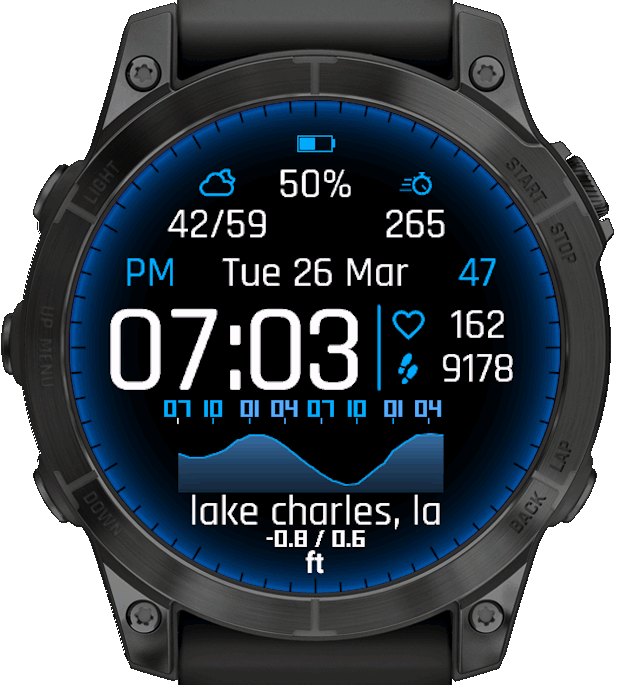
Green:
SSUUUFFFOFFBFUJF

Orange:
RRXUXRRRORRRRUO

Sand/Cyan:
VLLLVLLVOVLRVUOL