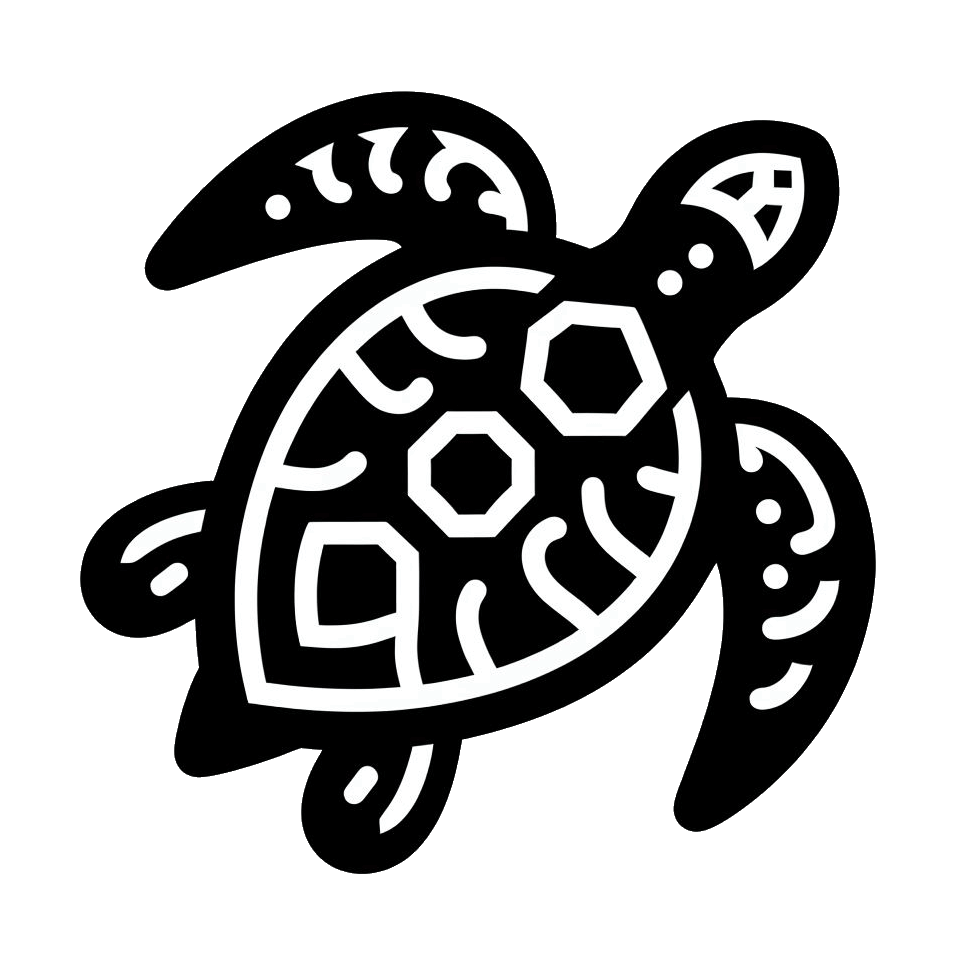How to find the WatchfaceID, enter the key or generally open the settings: (Some terms may sound slightly different due to automated translation)
Each watchface has an individual WatchfaceID for each device. It is a 5 - 6 digit number.
This can be found in the watchface settings themselves, either in the ConnectIQ app on the phone or with Garmin Express on the computer.
ConnectIQ app: (recommended)
Make sure that the watch is connected to the phone via Bluetooth.
Now open the ConnectIQ app with which you downloaded the watch face. Go to the watch face page where you can see the description, pictures etc.
If you cannot find it, you can enter the name of the watch face in the "Search" bar at the bottom or click on "My watch faces" under "Device" and search for the watch face there.
There should be a button with "Settings" on the watch face page. Press this to open a list with all settings.
In the top field is the WatchfaceID. Copy this or type it in - this is the number that is required for payment or to find problems with the developer etc.
Sometimes the WatchfaceID is 0. This can be fixed by saving the settings or restarting the watch. If 0 is still displayed, it should still work.
In the line below is the field for the key / code that is sent after payment.
With some watchfaces, the number of remaining test days is displayed there. Delete this before you enter the key / code.
Garmin Express:
If you have installed Garmin Express and connected the watch to the computer, go to the list of installed watch interfaces.
There should be a button with 3 dots next to the watchface entry. This button takes you to the watch face settings.
Then follow the same steps as when using the ConnectIQ app. In general, the use of the ConnectIQ app is recommended as some Garmin Express versions can lead to errors.
Each watchface has an individual WatchfaceID for each device. It is a 5 - 6 digit number.
This can be found in the watchface settings themselves, either in the ConnectIQ app on the phone or with Garmin Express on the computer.
ConnectIQ app: (recommended)
Make sure that the watch is connected to the phone via Bluetooth.
Now open the ConnectIQ app with which you downloaded the watch face. Go to the watch face page where you can see the description, pictures etc.
If you cannot find it, you can enter the name of the watch face in the "Search" bar at the bottom or click on "My watch faces" under "Device" and search for the watch face there.
There should be a button with "Settings" on the watch face page. Press this to open a list with all settings.
In the top field is the WatchfaceID. Copy this or type it in - this is the number that is required for payment or to find problems with the developer etc.
Sometimes the WatchfaceID is 0. This can be fixed by saving the settings or restarting the watch. If 0 is still displayed, it should still work.
In the line below is the field for the key / code that is sent after payment.
With some watchfaces, the number of remaining test days is displayed there. Delete this before you enter the key / code.
Garmin Express:
If you have installed Garmin Express and connected the watch to the computer, go to the list of installed watch interfaces.
There should be a button with 3 dots next to the watchface entry. This button takes you to the watch face settings.
Then follow the same steps as when using the ConnectIQ app. In general, the use of the ConnectIQ app is recommended as some Garmin Express versions can lead to errors.