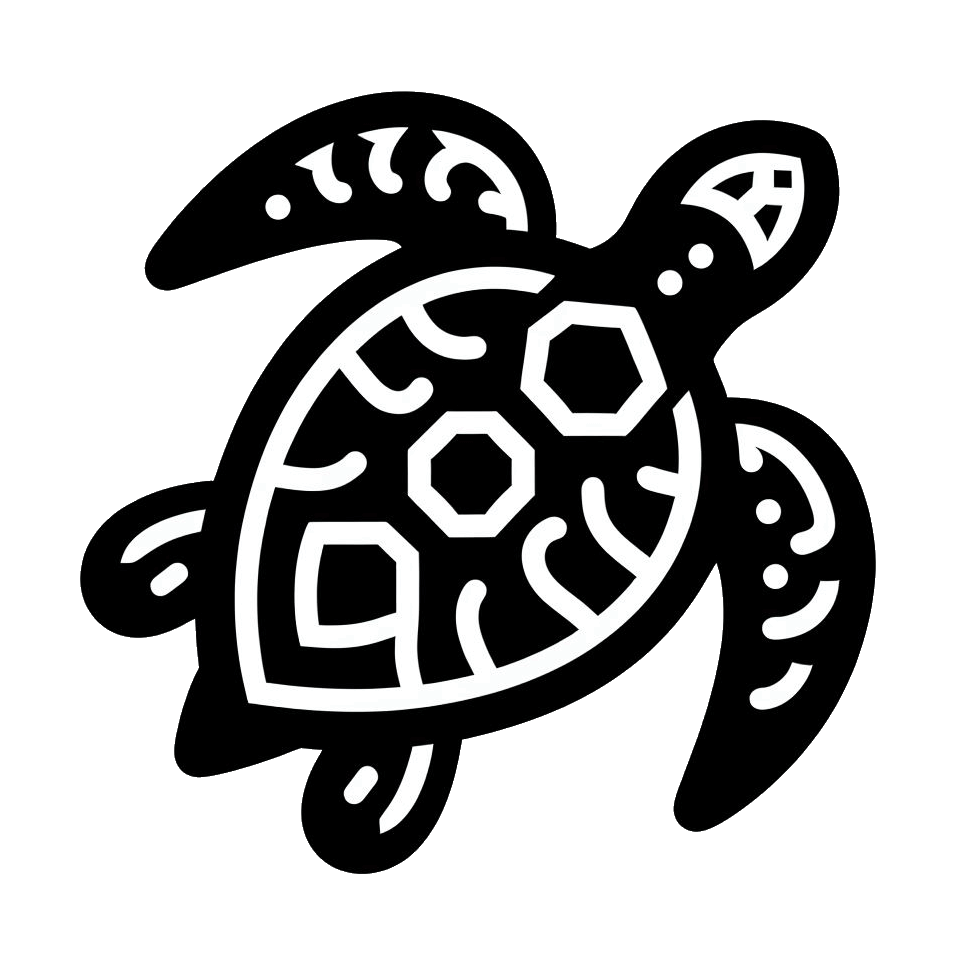⛅⛅
For many watch faces, there is a selection of different weather data providers on most devices.
The weather data provider can be changed in the settings of the ConnectIQ app.
In most cases, Garmin weather or Yr is selected as the weather data provider by default.
-- no data --
If a weather data field displays 'no data', no weather data could be loaded. Below you will find the respective steps to get weather data on the watch.
If the device supports Garmin weather, all you need to do is connect the Garmin watch to a phone via Bluetooth and make sure the Connect app (not Connect IQ) is at least running in the background and has access to your phone's current location. (The current location (GPS) must be switched on)
The watch will then automatically download the weather data from this service, which may take a few minutes.
You can also check whether the internal Garmin weather widget on the watch is already displaying weather data.
If no data can be seen there, the watch face cannot display it either as it is the same data source.
No extra API key is required for Garmin Weather.
With some watch faces, the respective supplied location is also displayed when using Garmin Weather. With Garmin weather stations, this is usually the nearest aerodrome - a more precise indication of the location is only possible with other weather data providers.
The location is updated as soon as the location data is active on the phone.
If no weather data can be displayed or updated, the message 'no data' is displayed -> carry out the above steps.
Data not included in Garmin Weather:
-- Air quality
-- UV index
-- Weather description
Yr is a service provided by the Norwegian Meteorological Institute and NRK and can be used without an API key.
To obtain weather data from Yr, select it as the weather data provider and connect the watch to the phone via Bluetooth.
On the phone, make sure that the Connect app (not ConnectIQ) is at least running in the background - the watch uses it to download weather data from the Internet, among other things.
If the watch face has a function for setting the update interval, a minimum of 10 minutes is possible with Yr as the weather data provider.
-- no data / wrong location:
If no weather data is loaded or the displayed location is incorrect, this can easily be rectified by updating the saved location of the watch face.
To do this, go to the start screen of an activity such as 'Running' on the watch and wait until the watch has a GPS signal.
The weather data / location should then update within minutes.
Data that is not included in Yr:
-- Air quality
If your watchface supports OpenWeatherMap as weather data provider and you want to use it, you need a free API key which you can get on their website: https://openweathermap.org/
As soon as you got the key you can enter it in the specific field in your watchface settings. (it might take up to a few hours until a freshly generated key actually works)
Be sure the watch is connected to your phone via bluetooth and the Connect App (not Connect IQ) is at least running in the background to let it download weather data.
If you see a message like "GPS?" on your watch, do a gps fix so that the watchface knows your position. (Get in the starting screen of an activity like "Running" and wait until your watch got a gps signal)
UV-Index / Precipitation on OpenWeatherMap:
If you have an older API key (generated before ~Feb23) you can use this metrics without any problems.
If you generated your API key after that date and want to see these metrics provided by OpenWeatherMap you might need an additional (free) subscription, namely the "One Call by Call" subscription plan.
The first 1000 requests per day based on this subscription are basically free and you can set the limit to 1000 requests which are more than enough to provide weatherdata for the whole day on any of my watchfaces.
If the watchface supports more than one 3rd party weather provider make sure to select OpenWeatherMap as the current weather provider in the dropdown menu in your watchface settings.
If you want to use Visual Crossing you need to go on their website and get a free api key. https://www.visualcrossing.com/
As soon as you got your key you can enter it in the specific field in your watchface settings and select Visual Crossing as your weather data provider in the dropdown menu.
Be sure the watch is connected to your phone via bluetooth and the Connect App (not Connect IQ) is at least running in the background to let it download weather data.
If you see a message like "GPS?" on your watch, do a gps fix so that the watchface knows your position. (Get in the starting screen of an activity like "Running" and wait until your watch got a gps signal)
For many watch faces, there is a selection of different weather data providers on most devices.
The weather data provider can be changed in the settings of the ConnectIQ app.
In most cases, Garmin weather or Yr is selected as the weather data provider by default.
-- no data --
If a weather data field displays 'no data', no weather data could be loaded. Below you will find the respective steps to get weather data on the watch.
Using Garmin Weather:
If the device supports Garmin weather, all you need to do is connect the Garmin watch to a phone via Bluetooth and make sure the Connect app (not Connect IQ) is at least running in the background and has access to your phone's current location. (The current location (GPS) must be switched on)
The watch will then automatically download the weather data from this service, which may take a few minutes.
You can also check whether the internal Garmin weather widget on the watch is already displaying weather data.
If no data can be seen there, the watch face cannot display it either as it is the same data source.
No extra API key is required for Garmin Weather.
With some watch faces, the respective supplied location is also displayed when using Garmin Weather. With Garmin weather stations, this is usually the nearest aerodrome - a more precise indication of the location is only possible with other weather data providers.
The location is updated as soon as the location data is active on the phone.
If no weather data can be displayed or updated, the message 'no data' is displayed -> carry out the above steps.
Data not included in Garmin Weather:
-- Air quality
-- UV index
-- Weather description
Using Yr:
Yr is a service provided by the Norwegian Meteorological Institute and NRK and can be used without an API key.
To obtain weather data from Yr, select it as the weather data provider and connect the watch to the phone via Bluetooth.
On the phone, make sure that the Connect app (not ConnectIQ) is at least running in the background - the watch uses it to download weather data from the Internet, among other things.
If the watch face has a function for setting the update interval, a minimum of 10 minutes is possible with Yr as the weather data provider.
-- no data / wrong location:
If no weather data is loaded or the displayed location is incorrect, this can easily be rectified by updating the saved location of the watch face.
To do this, go to the start screen of an activity such as 'Running' on the watch and wait until the watch has a GPS signal.
The weather data / location should then update within minutes.
Data that is not included in Yr:
-- Air quality
Using OpenWeatherMap:
If your watchface supports OpenWeatherMap as weather data provider and you want to use it, you need a free API key which you can get on their website: https://openweathermap.org/
As soon as you got the key you can enter it in the specific field in your watchface settings. (it might take up to a few hours until a freshly generated key actually works)
Be sure the watch is connected to your phone via bluetooth and the Connect App (not Connect IQ) is at least running in the background to let it download weather data.
If you see a message like "GPS?" on your watch, do a gps fix so that the watchface knows your position. (Get in the starting screen of an activity like "Running" and wait until your watch got a gps signal)
UV-Index / Precipitation on OpenWeatherMap:
If you have an older API key (generated before ~Feb23) you can use this metrics without any problems.
If you generated your API key after that date and want to see these metrics provided by OpenWeatherMap you might need an additional (free) subscription, namely the "One Call by Call" subscription plan.
The first 1000 requests per day based on this subscription are basically free and you can set the limit to 1000 requests which are more than enough to provide weatherdata for the whole day on any of my watchfaces.
If the watchface supports more than one 3rd party weather provider make sure to select OpenWeatherMap as the current weather provider in the dropdown menu in your watchface settings.
Using Visual Crossing:
If you want to use Visual Crossing you need to go on their website and get a free api key. https://www.visualcrossing.com/
As soon as you got your key you can enter it in the specific field in your watchface settings and select Visual Crossing as your weather data provider in the dropdown menu.
Be sure the watch is connected to your phone via bluetooth and the Connect App (not Connect IQ) is at least running in the background to let it download weather data.
If you see a message like "GPS?" on your watch, do a gps fix so that the watchface knows your position. (Get in the starting screen of an activity like "Running" and wait until your watch got a gps signal)