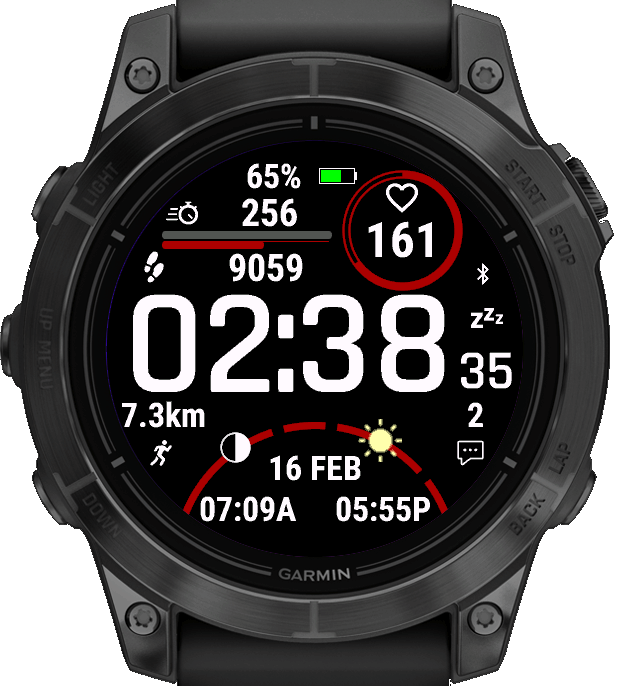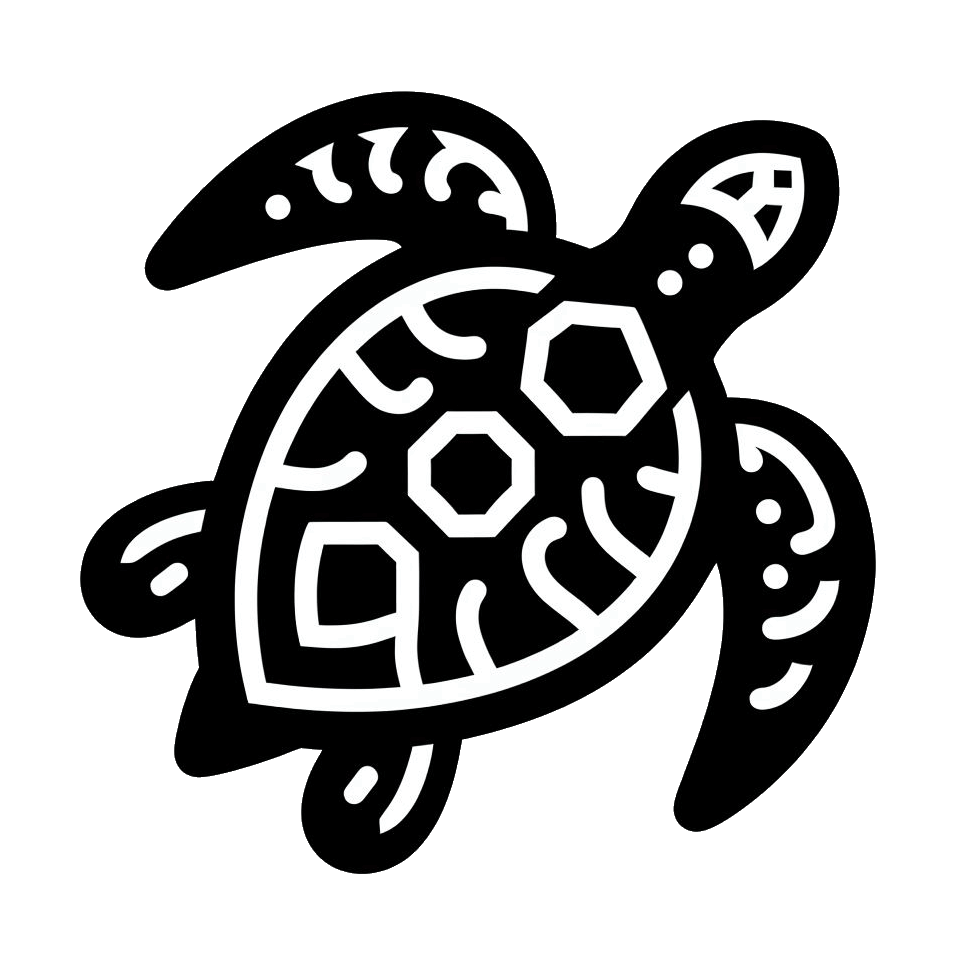Horizon
Go to IQ store

Watchface
A watchface for Garmin wearables - check the information page down below for the description, manuals and themestrings.
Price for a key to unlock the Pro features ♛ of this watchface:
(one-time purchase)
(+ VAT)
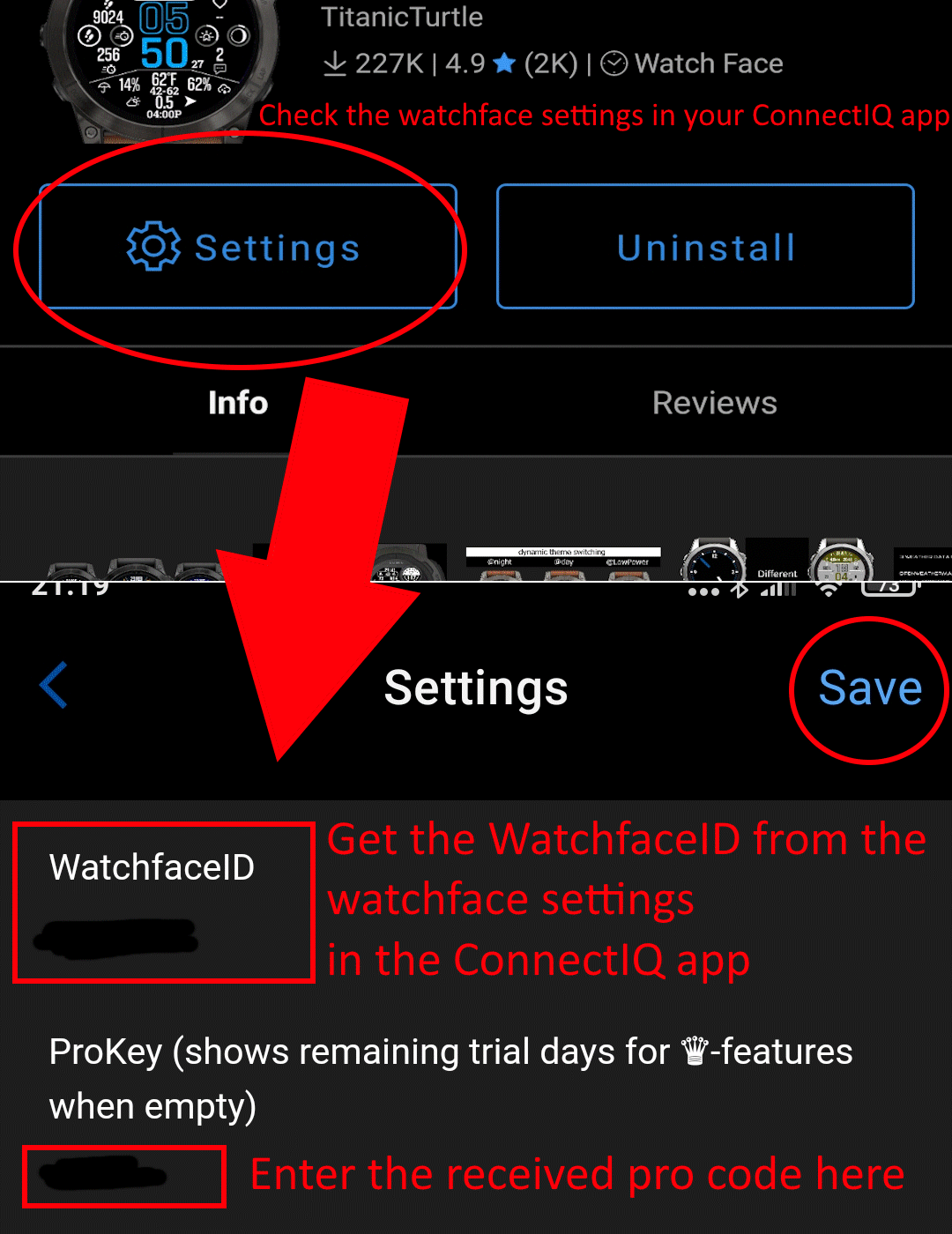
Enter your WatchfaceID here:
(Get it from the Horizon watchface settings in your ConnectIQ app (top field)) > Instructions for finding the WatchfaceID (click)
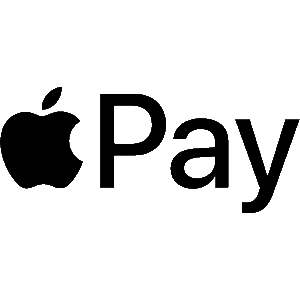
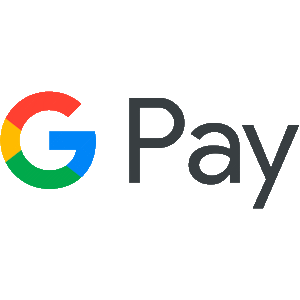

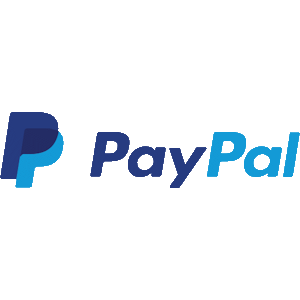
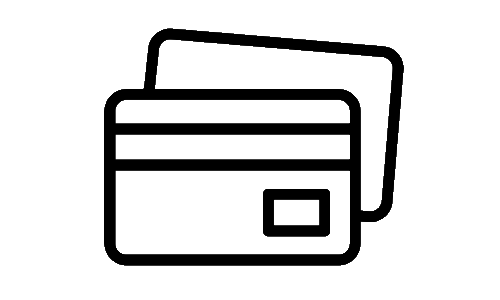
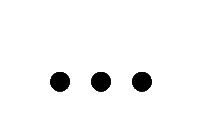
After successful payment, the activation key will be sent to the email address you enter in the next step.
Please make sure that the email address is correct
Please check your spam folder after a succesfull payment - key emails often land there
All payment options are handled by Paddle - no account necessary
For support requests, use the contact form or the ConnectIQ Store tool.
Other inquiries cannot be processed.
-- the payment buttons won't work if no WatchfaceID was entered, see picture above --
Please make sure that the email address is correct
Please check your spam folder after a succesfull payment - key emails often land there
All payment options are handled by Paddle - no account necessary
For support requests, use the contact form or the ConnectIQ Store tool.
Other inquiries cannot be processed.
-- the payment buttons won't work if no WatchfaceID was entered, see picture above --
Hi, thanks for using Horizon!
After downloading it is recommended to do a gps fix. How a gps fix works is described in the FAQ
🌊 If you plan to use the tides feature on this watchface, you can find more information by clicking here
⛅ All information about weather data can be found here
🎨 A color table of all available colors for this watchface can be found here
📍 Information about updating location data can be found here
❓ More questions? Check out the FAQ here
Some features of the watchface need an unlock key to work. (after a 5 days trial after installation) All those "pro features ♛" are "nice to have features" but no essential data! Be sure that every data that garmin has to offer will be free with this watchface as I don't like being paid for something I haven't worked for. If there is something not working for you or you feel like that this concept isn't fair, please write me an email (dev@orcatec.net) The current free features will always be free! With future updates more free and pro features will be added. This manual will also improve over time.
How do Themes work?:
In the top of your watchface settings you have a "Themestring" which represents your current color settings (for icons, chart, time etc) of your watchface.
If you change something (like color of the top icon) and press "Save", the Themestring will update itsself the next time you open the settings.
In this way you can save your color settings by copying and saving the themestring somewhere else. You can even share it with other people like in the reviews for example and you can apply other peoples themestring to try out other styles.
Themeswitch after sunset/sunrise: If you want your theme to be switched automatically to another one after sunset you can do so by adding an exclamation mark (!) in front of your themestring (example: !HIHXAJFAGGGHFIIIFF) and paste it down where your normal themestring is in the settings.
After saving the watchface will apply this new themestring as the one it will switch to after sunset. You can change it any time you put an exclamation mark in front of your themestring.
If you want to delete the themestring after sunset just type a single exclamation mark (!) into the themestring field and press save. The watchface won't switch to this theme any more after saving in this case
(After saving the themestring field will always show your current themestring for the daytime - the themestring for nighttime is nowhere visible) There are some Themestrings below which you can try out.
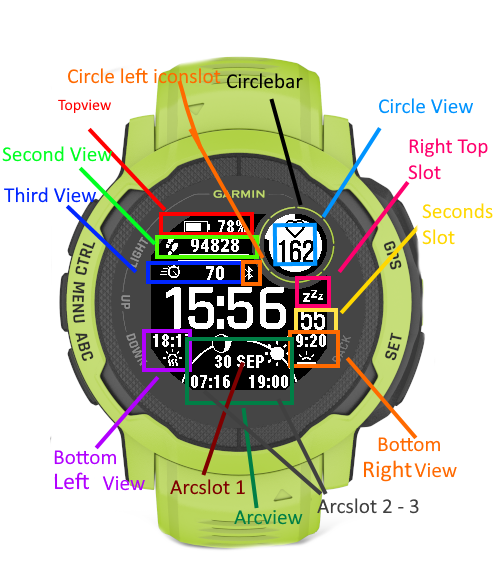
⛅ All information about weather data can be found here
🎨 A color table of all available colors for this watchface can be found here
📍 Information about updating location data can be found here
❓ More questions? Check out the FAQ here
Some features of the watchface need an unlock key to work. (after a 5 days trial after installation) All those "pro features ♛" are "nice to have features" but no essential data! Be sure that every data that garmin has to offer will be free with this watchface as I don't like being paid for something I haven't worked for. If there is something not working for you or you feel like that this concept isn't fair, please write me an email (dev@orcatec.net) The current free features will always be free! With future updates more free and pro features will be added. This manual will also improve over time.
How do Themes work?:
In the top of your watchface settings you have a "Themestring" which represents your current color settings (for icons, chart, time etc) of your watchface.
If you change something (like color of the top icon) and press "Save", the Themestring will update itsself the next time you open the settings.
In this way you can save your color settings by copying and saving the themestring somewhere else. You can even share it with other people like in the reviews for example and you can apply other peoples themestring to try out other styles.
Themeswitch after sunset/sunrise: If you want your theme to be switched automatically to another one after sunset you can do so by adding an exclamation mark (!) in front of your themestring (example: !HIHXAJFAGGGHFIIIFF) and paste it down where your normal themestring is in the settings.
After saving the watchface will apply this new themestring as the one it will switch to after sunset. You can change it any time you put an exclamation mark in front of your themestring.
If you want to delete the themestring after sunset just type a single exclamation mark (!) into the themestring field and press save. The watchface won't switch to this theme any more after saving in this case
(After saving the themestring field will always show your current themestring for the daytime - the themestring for nighttime is nowhere visible) There are some Themestrings below which you can try out.
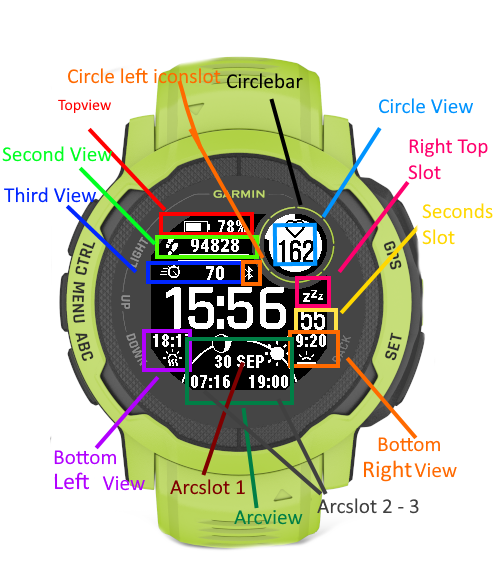
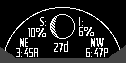
Mooninfo:
S: Current visible Moondistance (100% is the closest spot the moon gets to earth)
I: Illumination. Shows how much of the visible moon is illuminated
3:45 NE: Time with the compass direction where the moon will rise
6:47 NW: Time with the compass direction where the moon will set
27d: Moons age. Description how many days have passed since New Moon
Weather Forecast
1/2: Available pages, switches automatically after ~4 seconds to the next two days
"Sa/So": Day of the week
"14%": Precipitation chance (chance of rain)
"59-69°F": Lowest to highest temperature
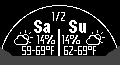
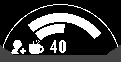
Bodystatus:
Outer ring: Available bodybattery for this day
Inner ring: Current stresslevel
40: Average resting heartrate of the last 7 days
Movegoals
Outer ring: Steps
2nd outer ring: Calories burned
Middle ring: Floors climbed
Inner ring: Activity minutes of the week
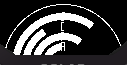
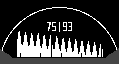
Charts:
Left value: Lowest value of the time period
Right value: Hightes value
Lines on the X axis: 20 minutes each
Left to right -> oldest to latest values
Arcslots
Select the values to be shown in the following options (Arcslot Top/Left/Right).
If you just select an option for the top arcslot and leace the other two empty, an icon will be displayed for the top option.
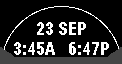
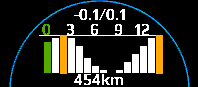
Tides:
-0.1 / 0.1 lowest / highest height of the tide
0 3 6 9 12 - hour (the most left value is always the closest to now)
yellow bar: highest / lowest value the next 0-48 hours
454 km: distance to the next measuring station where this data is from
Airquality:
More information:
https://en.wikipedia.org/wiki/Air_quality_index
The color of the circles indicates the quality of the index.
PM² = PM2.5
PM = PM10
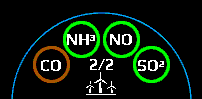
Colour schemes:
Only on supported devices (no Instinct devices).-> If a field for colour schemes is listed in the settings, these can be applied.
Emerald:
HIHXAJFAGGGHFIIIFF

Firered:
ZDCXAAXAWZZZYYYYWW

Black/White/Grey:
BBBXAABAaaaaXBBBBB

BeachTime:
MXBXAAXAHMMMXBZXZZ

Red/Grey:
BBBXAABADaDDXBBBBB